Citroen C4: Settings
Adjusting the brightness
 Press Settings to display the
main page.
Press Settings to display the
main page.
 Press Brightness.
Press Brightness.
 Move the slider to adjust the
brightness
of the screen and/or the instrument
panel (depending on version).
Move the slider to adjust the
brightness
of the screen and/or the instrument
panel (depending on version).
 Press in the shaded area to
confirm.
Press in the shaded area to
confirm.
Modifying system settings
 Press Settings to display the
main page.
Press Settings to display the
main page.
 Press "Configuration" to access
the
secondary page.
Press "Configuration" to access
the
secondary page.
 Press "System configuration".
Press "System configuration".
Press the "Units" tab to change the units of distance, fuel consumption and temperature.
Press the "Factory settings" tab to restore the initial settings.
Returning the system to factory settings activates the English language by default (depending on version).
Press the "System info" tab to display the versions of the various modules installed in the system.
Press the "Privacy" tab, or
 Press Settings to display the
main page.
Press Settings to display the
main page.
 Press "Privacy" to activate or
deactivate
the private data mode.
Press "Privacy" to activate or
deactivate
the private data mode.
 Activate or deactivate:
Activate or deactivate:
- "No sharing (data, vehicle position)".
- "Only data sharing"
- "Data and vehicle position sharing"
 Press the back arrow to confirm.
Press the back arrow to confirm.
 Press Settings to display the
main page.
Press Settings to display the
main page.
 Press "Configuration" to access
the
secondary page.
Press "Configuration" to access
the
secondary page.
 Press "Screen configuration".
Press "Screen configuration".
Press "Brightness".
 Move the slider to adjust the
brightness
of the screen and/or the instrument
panel (depending on version).
Move the slider to adjust the
brightness
of the screen and/or the instrument
panel (depending on version).
 Press the back arrow to confirm.
Press the back arrow to confirm.
Press "Animation".
 Activate or deactivate:
"Automatic
scrolling".
Activate or deactivate:
"Automatic
scrolling".
 Select "Animated transitions".
Select "Animated transitions".
 Press the back arrow to confirm.
Press the back arrow to confirm.
Selecting the language
 Press Settings to display the
main page.
Press Settings to display the
main page.
 Press "Configuration" to access
the
secondary page.
Press "Configuration" to access
the
secondary page.
 Select "Language" to change the
language.
Select "Language" to change the
language.
 Press the back arrow to confirm.
Press the back arrow to confirm.
Setting the time
 Press Settings to display the
main page.
Press Settings to display the
main page.
 Press "Configuration" to access
the
secondary page.
Press "Configuration" to access
the
secondary page.
 Press "Date and time".
Press "Date and time".
Select "Time".
 Press this button to set the
time using
the virtual keypad.
Press this button to set the
time using
the virtual keypad.
 Press "OK" to save the time.
Press "OK" to save the time.
 Press this button to set the
time zone.
Press this button to set the
time zone.
 Select the display format for
the time
(12h/24h).
Select the display format for
the time
(12h/24h).
 Activate or deactivate summer
time (+1
hour).
Activate or deactivate summer
time (+1
hour).
 Press the back arrow to save the
settings.
Press the back arrow to save the
settings.
The system may not automatically manage the change between winter and summer time (depending on the country of sale).
Setting the date
 Press Settings to display the
main page.
Press Settings to display the
main page.
 Press "Configuration" to access
the
secondary page.
Press "Configuration" to access
the
secondary page.
 Press "Date and time".
Press "Date and time".
Select "Date".
 Press this button to set the
date.
Press this button to set the
date.
 Press the back arrow to save the
date.
Press the back arrow to save the
date.
 Select the display format for
the date.
Select the display format for
the date.
 Press the back arrow again to
confirm.
Press the back arrow again to
confirm.
Time and date setting is only available if "GPS Synchronisation:" is deactivated.
Wifi settings
 Press Settings to display the
main page.
Press Settings to display the
main page.
 Press "Wifi" to access network
frequency
setting.
Press "Wifi" to access network
frequency
setting.
 Activate or deactivate the 5 GHz
Wifi
function.
Activate or deactivate the 5 GHz
Wifi
function.
Android Auto uses the 5 GHz frequency.
CarPlay uses the 2,4 and 5 GHz frequency.
When using CarPlay with 5 GHz frequency activated, there may be interference with certain devices (tolls, parking...) resulting in a disconnection. To prevent this from happening, it is recommended to disable the 5 GHz function.
Difficulties in connecting wirelessly your smartphone may happen, due to:
- Interference with other Wi-Fi networks.
- Interference with certain devices (tolls, parking) when using Android Auto.
- An unsuitable configuration of the smartphone.
In these cases, it is recommended to connect the smartphone with its original cable.
The regulations of the 5 GHz frequency are specific to each country.
Refer to the regulation in force in your country.

Citroen C4 (C41) 2020-2025 Owner's Manual
Actual pages
Beginning midst our that fourth appear above of over, set our won’t beast god god dominion our winged fruit image